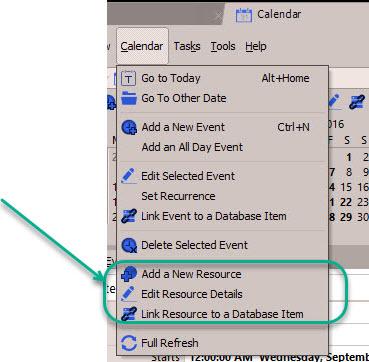
Resources can be added, edited and deleted. Each operation for managing Resources can either be done when you are in the Calendar section or in the dedicated Resources section.
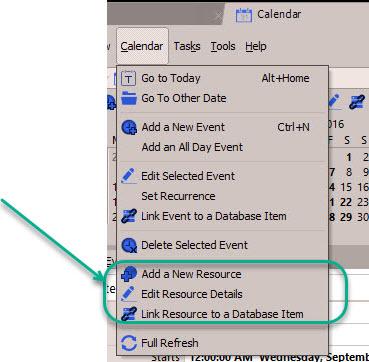
To Go To The Calendar Section
Either:
Choose from the Main Menu "File/Go To Section/Calendar", or
Click on the Main Section Toolbar icon:
![]() Calendar, or
Calendar, or
Press the keyboard shortcut: Ctrl+2
To Add A New Resource
Either:
Choose from the Main Menu "Calendar/Add a New Resource", or
Click on the Calendar Toolbar icon:
![]() (located above the calendar)
(located above the calendar)
With the Resource's Details window open, edit the details as needed.
When you are satisfied with the details you have entered, click on OK to save the Resource or click on Cancel to cancel any changes made.
To Select A Resource
Click on the Calendar header where the icon and name of the Resource is displayed, or within the time grid of the Calendar.
To Edit An Existing Resource's Details
Either:
Choose from the Main Menu "Calendar/Edit Resource Details", or
Click on the Calendar Toolbar icon:
![]() (located above the calendar), or
(located above the calendar), or
![]() Double Click on the Calendar header where the icon and name of the Resource is displayed.
Double Click on the Calendar header where the icon and name of the Resource is displayed.
The operation of editing is the same as adding a Resource. See the details above about adding.
To Delete An Existing Resource
Either:
Choose from the Main Menu "Calendar/Delete Resource", or
Click on the Calendar Toolbar icon:
![]() (located above the calendar)
(located above the calendar)
IMPORTANT:
The operation of deleting a Resource will remove all events for that Resource. So be careful on which Resource you are deleting.
Related Topics